How to order a Code Signing Certificate from LeaderTelecom
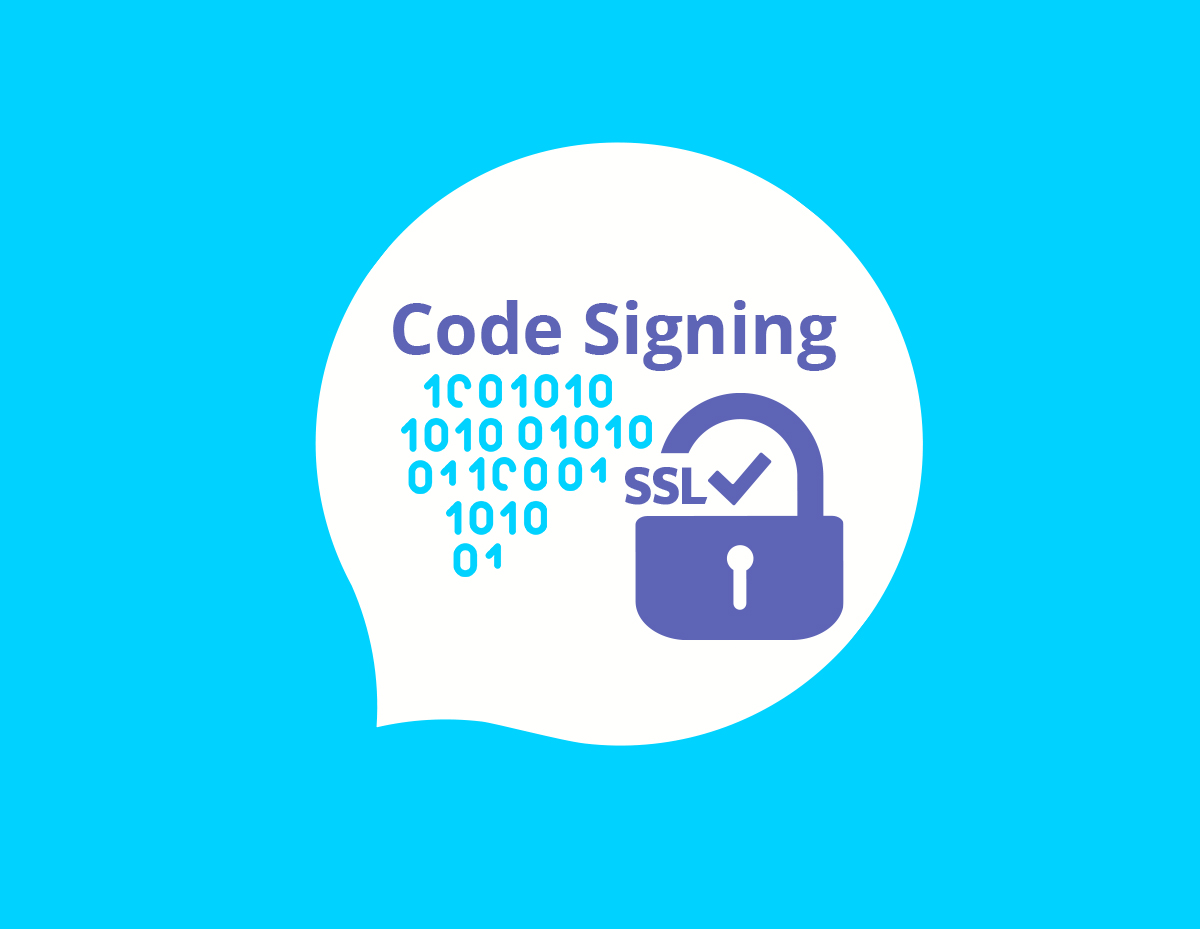
Ordering a Code Signing certificate is quite simple. In most cases, you don’t even need to create a CSR request for issuing a certificate. In this guide, we will walk you through the step-by-step process of issuing a Code Signing Certificate from LeaderTelecom. But first let's take a look at the technical requirements for the issuance of the Code Signing Certificate.
Recommended browser for the issuance of Code Signing Certificate
The private key for the Code Signing certificate is generated by the browser when the certificate is ordered. The private key is encrypted and stored in a local keys database.
The largest certification authorities strongly recommend using browsers such as Internet Explorer 11 and Edge with IE mode to issue certificates in order to minimise the risks of various problems.
For this reason, the LeaderTelecom store displays a warning about the recommended browsers during the process of ordering the Code Signing certificate.
Once again: use ONLY Internet Explorer 11 and Edge with IE mode to order Code Signing certificates!
Step-by-step process of ordering Code Signing certificates from LeaderTelecom
- Select the appropriate Code Signing Certificate on the site.
- Click the "Buy" button (or "Renew" if you already have a Code Signing certificate).
-
Specify the mailing address and select the validity period of the certificate (1,2 or 3 years).
- In the next step, enter personal information. Click "Next".
-
Enter your billing contact information.
-
Place an order via the Sectigo (Comodo) interface
-
After finishing the order via the Sectigo (Comodo) interface, complete the ordering process on our website.
After completing the order, your request will be submitted to the Certification Authority Verification Department. The verification process usually takes between 1 and several business days. In rare cases, it may be delayed if the certification authority encounters problems related to verifying the client's data.
Once
the verification process is completed, you will receive an email with your Code
Signing certificate. Please install it according to the following instructions.
You need to save the certificate (by clicking on the link in the email) on the same computer and in the same web browser as when ordering. Only by doing this can you successfully install the Code Signing Certificate. If you use another computer or another web browser, the installation process will fail.
After successfully saving and installing, the certificate will be placed in the special web browser certificates store, from where you can export it in .pfx format.
The .pfx file is used to sign applications. If your certificate is exported as .p12, just rename it .pfx.














