How to import an Email / a CPAC (Personal Authentication) certificate into The Bat!
In this article we will look at how to import an Email / a CPAC certificate in The Bat! and install it!
If you place an order for a certificate from the same computer where The Bat! is installed, then your certificate should already set up in the mail client. You do not have to import anything. You can open the Signing and Encrypting section immediately.
Now let's consider another option: the certificate was purchased but not installed on the required computer. To install a CPAC certificate, you must first export it from the original computer using one of the supported browsers. You can then transfer the certificate files to another device.
How to import an Email Certificate into The Bat!:
- Open The Bat! mail client, then go to the section 'Account' > 'Properties'.
- On the Account Properties page, choose General in the left-hand menu and click the 'Edit personal Certificates' button:
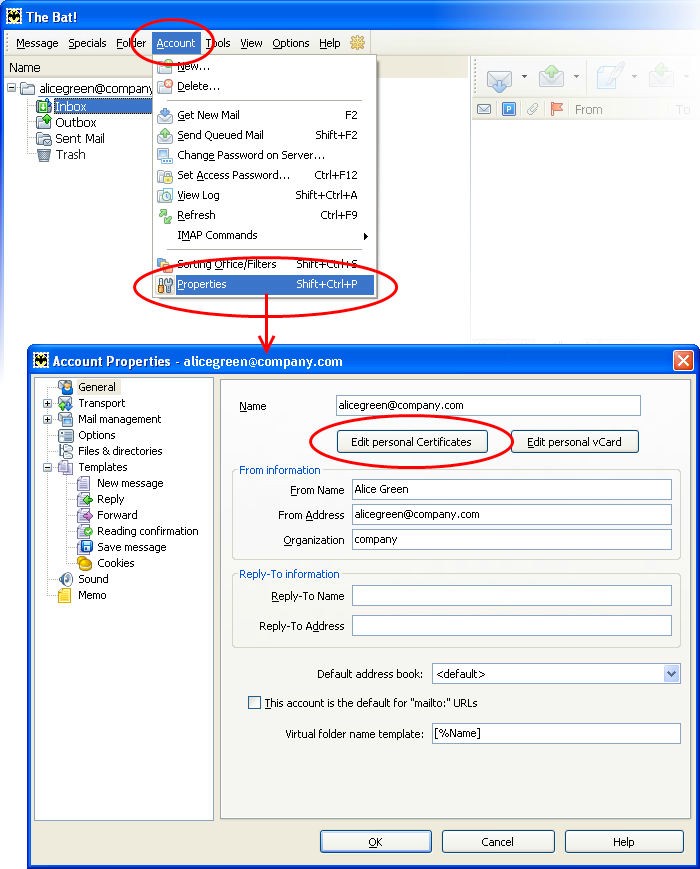
- The ACCOUNT.VCF page will appear. Click the tab 'Certificates', then click on 'Import':

-
Select the folder where the Comodo Personal Authentication certificate is located. It should have the extension .p12.
-
The first time you import, The Bat! will ask you to set a password for the certificate store. Then, on subsequent visits to the store, you will need to enter this password. The password must contain both letters and numbers.

-
Enter the password used to encrypt the private key.

-
To complete the import process, click OK. Your certificate will be imported into The Bat! You can use it to sign emails.

Signing and Encrypting
- Signing emails is necessary so the recipient knows that it came from you and its contents did not change during the transfer
- Encryption of emails is required so that only the recipient can access the content of the email.
Note: to encrypt emails, you will need your recipient's email certificate located in the store. Their certificate will be imported automatically after receiving a signed email. You can then sign/encrypt emails.
How to sign emails:
- Create a new email, add the necessary attachments to it.
- Select Privacy from the menu and enable the Enable S / MIME option.
- Click the Sign button in the toolbar.
- When you sign emails for the first time, you will be asked to specify a certificate. Select the required CPAC certificate and click OK.
- You will be asked to enter a password for the certificate. Enter it and click OK.
- Click the Send button to send the email.
How to encrypt emails:
- Create a new email, add the necessary attachments to it.
- Select Privacy from the menu and enable the Enable S / MIME option.
- Click the Encrypt button in the toolbar.
- When you encrypt emails for the first time, you will be asked to specify a certificate. Select the required CPAC certificate and click OK.
- You will be asked to enter a password for the certificate. Enter it and click OK.
- Click the Send button to send the email














