How to Export Code Signing Certificates in Windows
After installing the Code Signing Certificate, you will need to export it to use to sign the programs. In this guide we will see how to do this.
Internet Explorer
If you installed the Code Signing Certificate in Internet Explorer, then it will be exported as a PFX file.
- Go to Internet Options in the browser settings.
- On the Content tab, click the Certificates button.
- In the Certificates window on the Personal tab, select the Code Signing certificate that you plan to export, then click Export.
- The Certificate Export Wizard will open. Click Next.
- On the Export Private Key page, select Yes, export private key, and then click Next.
- On the Export File Format page, select Personal Information Exchange - PKCS # 12 (.PFX), then select “Include all certificates in the certification path if possible” and click Next.
- On the Security tab, click on Password. Then in the Password and Confirm password fields enter your password and click Next.
- On the File to Export page, click Browse, select the path where you want to export the .pfx file, specify its name, click Save, and then Next. The .pfx file uses the same format as .p12 or PKCS12.
- On the Completing the Certificate Export Wizard page, review the settings and click Finish.
- When you receive the message "The export was successful", click OK.
Done! Your certificate should now be available in the directory that you selected in the previous step.
Edge

Then Privacy -> Manage certificates

In the “Certificates” window, go to the “Personal” tab. Move to the desired CPAC and click “Export...”
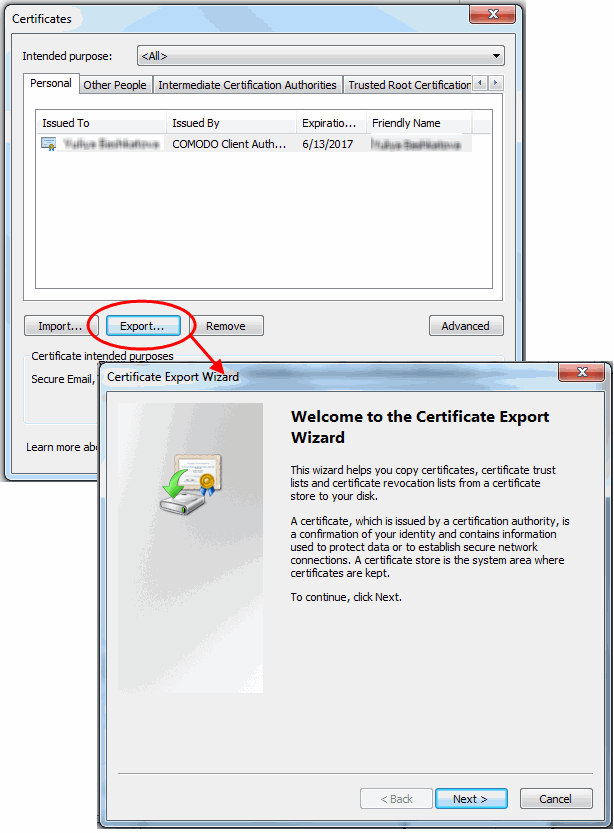

To sign emails or documents and/or to authenticate on websites, you must export the private key.
Check “Yes, export the private key” in the list.
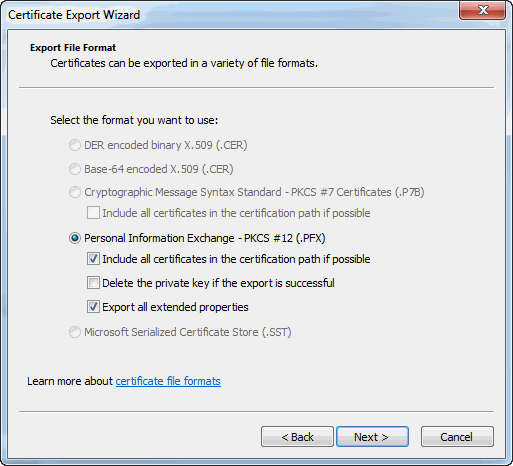
Enter a name for the file. Specify the location for it.
Also, create a password to protect the PKCS12 file. Use this password later for importing the CPAC into another browser/mail client or device.

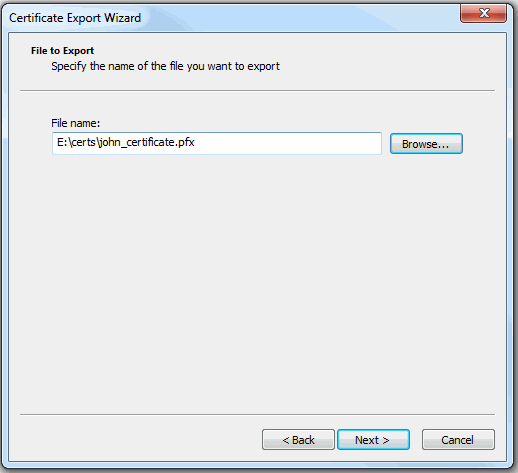
Check settings and complete the export.















